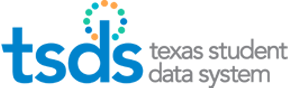For more information on using the Validation Tool, download the Validation Tool User Guide.
What is the Validation Tool?
The TSDS Validation Tool is a an application that users download to their local systems (#1 in the diagram below). The tool allows user to convert data from spreadsheet format to XML (for limited data sets). It also allows users to validate their XML files before loading to TSDS. (NOTE that you do not have to use the Conversion feature in order to use the tool for validation--any TEDS-compliant XML file can be validated via the tool.)
It performs the validations for ALL of the XSD files using validations from Texas Education Data Standards (TEDS) Section 3 and SOME of the TEDS Section 5 (primary key check) validations.
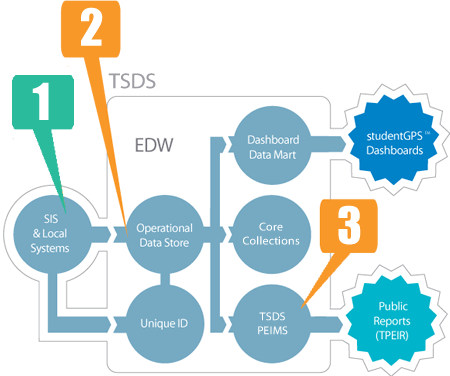
The tool contains all of the validations that are practical to run at the local level on submissions that may be either partial or complete.
Further validations are processed by the TSDS system itself on the data as it is loaded to the ODS (#2 above), and when an LEA or ESC marks their PEIMS collection as complete (#3). Some of these validations include cross-category validations that can only be run on full PEIMS submissions; others are specific to the different subcategories and categories of the collection.
All validations used in TSDS are listed in the Texas Education Data Standards in Sections 3 and 5.
To which TSDS software does it apply?
At the time of writing, the Validation Tool only applies to PEIMS. For Release 3.0 of the TSDS Validation Tool, the conversion feature is only available for the ECDS data set, although it may be expanded to include other data sets in the future.
For Release 3.0, the validation feature is available for PEIMS and ECDS.
What are the benefits of validating with the tool?
The Validation Tool includes more validations than any previous PEIMS validation software. It doesn’t just check XML formatting and field specifications; it also checks PEIMS field validation rules for mandatory data elements.
This means that LEAs can catch errors earlier in the process; benefitting the LEA, as issues are identified and fixed locally. In addition, the tool will allow users to work on their collections well in advance of the submission deadline, which will reduce the burden on some LEAs.
Finally, by reducing the traffic and storage for erroneous data, performance is enhanced in the TSDS system.
How can you validate with the tool?
- Users create a TEDS-compliant extract from their local information system and save it locally.
- Then open the Validation Tool and point it to the extract. Users can validate multiple files for the same school year and collection at the same time.
- The tool checks the selected extracts for all errors and creates a report that identifies the issues with the data in the extract. Users can print the on-screen report, filter it by error type, or download the complete report as a CSV file.
- Then users fix the data in their local information systems and repeat the process as often as needed.
How can you convert to XML with the tool?
The conversion tool functionality allows LEA, ESC, and campus users to convert their data from specially formatted spreadsheets into XML files that can be validated and loaded to TSDS via the Data Transfer Utility (DTU) or eScholar Data Manager (eDM). The conversion tool functionality is available only for collections for ECDS.
To access the spreadsheet template, click TSDS Core Collections on the TSDS Texas Education Data Standards page. When the conversion tool opens, you are given the options to select the school year, the collection (the data collection for which the information is to be converted) and the sheet (for the type of data you are loading). When you have selected all the files and checked the sheet selection, you can process the files.
After the conversion tool processes the files, you can check the status by looking at the Status field. The tool places the files in the same directory where the spreadsheet is located. If all the files convert correctly, you are offered the option of validating the files.
How can you install the Validation Tool?
The tool is posted for download under the UTILITIES tab in the TSDS Portal. It is available to all authorized TSDS users with a TEAL login and password and Download Validation Tool permissions.
Minimum system requirements
- Windows XP or higher (32 and 64 bit versions of Windows)
- 1.6 GHZ processor speed
- 3 GB of computer memory
The Validation Tool can be loaded onto individual users' computers and or onto a server as desired. It does not need to be saved in the same place as the LEA's TSDS Staging Area.
When will the Validation Tool be available?
The Validation Tool is currently available for authorized users to download from the TSDS portal.
Once installed, the Validation Tool will automatically check for updates whenever it launches and informs the user if there is a newer version available in the TSDS system for download; users can choose whether or not to update the tool. It also provides a manual version check that the user can perform at any time. If user chooses not to update the tool, an icon will display in the interface, reminding the user that their tool is not up to date. Although users have no obligation to update the tool, doing so is strongly recommended for the validations to be accurate, and TEA will only support the latest version of the tool.
The Validation Tool itself is not required for campuses, LEAs, and ESCs, although it is strongly recommended to save users time and effort and to minimize system traffic.
For More Information
See also: